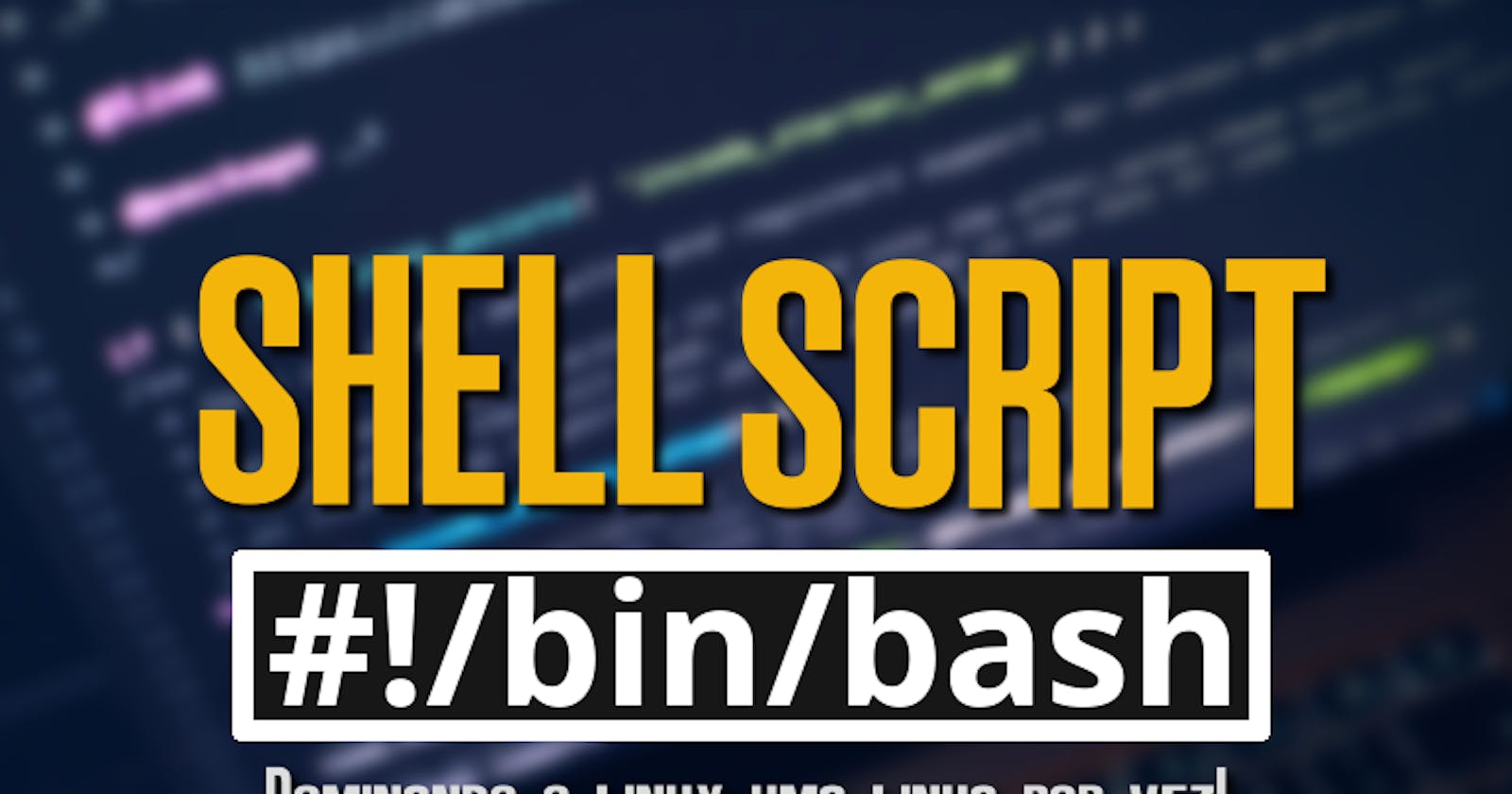Introduction: As developers and system administrators, we often find ourselves performing repetitive tasks that can be time-consuming and error-prone. Fortunately, shell scripting provides a solution to these problems by allowing us to automate these tasks and increase our productivity. In this blog post, I will introduce you to shell scripting and explore its benefits.
1) What is shell scripting?
Shell scripting is a programming language that allows you to automate tasks by running commands in the shell (command-line interface). It involves creating a script that contains a series of commands that are executed one after the other.
2) Why use shell scripting?
Shell scripting has several benefits, including:
->Automating repetitive tasks, saving you time and effort.
->Simplifying complex tasks by breaking them down into smaller steps.
->Providing more control and flexibility over your workflow.
->Allowing you to easily reproduce tasks on multiple machines.
3) Getting started with shell scripting:
To get started with shell scripting, you'll need a basic understanding of the shell (command-line interface) and a text editor. Here are some basic steps to create a shell script:
->Open a text editor and create a new file with a .sh extension.
->Add the shebang line at the top of your script to specify the shell you're using (e.g., #!/bin/bash).
->Write your commands, one per line, in the script.
->Save the file and make it executable using the chmod command (e.g., chmod +x script.sh).
4) Basic shell scripting commands:
Here are some basic commands you can use in your shell scripts:
a) echo: Prints a message to the terminal .
b) cd: Changes the current directory .
c) ls: Lists the files and directories in the current directory .
d) cp: Copies a file or directory .
e) mv: Moves or renames a file or directory .
f) rm: Deletes a file or directory.
5) Advanced shell scripting:
In addition to basic commands, shell scripting also supports advanced features such as loops, conditionals, functions, and variables. These features allow you to create more complex and powerful scripts.
6) Examples of shell scripting:
Here are some examples of tasks that can be automated with shell scripting:
a) Backing up files and directories.
b) Parsing log files and extracting relevant data.
c) Automating software installations and updates.
d)Scheduling tasks to run at specific times.
7) Best practices for shell scripting:
Here are some best practices to follow when writing shell scripts:
Use descriptive variable names and comments to make your code easier to understand.
Use quotes around file names and strings to avoid issues with spaces and special characters.
Test your scripts thoroughly before running them in a production environment.
Use version control to track changes to your scripts and collaborate with others.
*Conclusion:
In conclusion, shell scripting is a powerful tool that can help you automate your workflow and increase your productivity. With its simple syntax and powerful features, shell scripting is a valuable skill for anyone working with the command line. So why not give it a try and see how it can improve your workflow?